Backup & Secure
Steps must be taken to protect data from accidental data loss, corruption, and unauthorized access. This includes routinely making additional copies of data that can be used to restore the original data or for recovery of earlier instances of the data.
The Importance of Backups

Making backups of collected data is critically important in data management. Backups protect against human errors, hardware failure, virus attacks, power failure, and natural disasters. Backups can help save time and money if these failures occur.
Securing Your Data
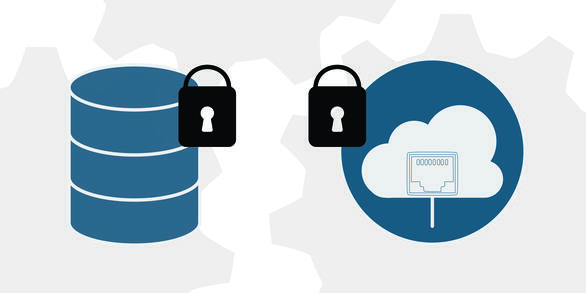
Physical security and computer security of data must be considered in good data management. While it is encouraged to make scientific data available to the public, sometimes confidential or sensitive information must be kept secure.