ScienceBase Updates - Spring 2019
Spring 2019 topics include information on using ORCIDs at USGS, anonymous access links in ScienceBase, custom workflows in the SBDR Tool, and a tip on standardizing child items.

Using ORCIDs at the USGS
Reminder - What is an ORCID?
An Open Researcher and Contributor ID (ORCID) is a unique identifier for a researcher that will persist even as authors move from one organization to another or change their names.
Per Survey Manual Chapter 502.4, USGS personnel are required to obtain an ORCID if they intend to publish their research.
How do I get an ORCID and add it to Active Directory?
-
Register for an ORCID at https://orcid.org/. Note that by default, an ORCID account is set to ‘private’ upon creation, which means that other users can see only your provided name and your ORCID. You are encouraged to make your ORCID profile a ‘public’ one, so that others can view professional information, such as your employer. This can help disambiguate your name, and corresponding ORCID, from others with the same, or very similar names.
-
Work with your center or program’s Active Directory (AD) liaison (“COUA”) to update your AD profile to include your ORCID. This liaison is usually the person who works to ‘onboard’ a new employee and get them their AD account.
-
Check your AD profile at https://ecomputing.usgs.gov/apps/accountinfo/ to ensure that your ORCID was entered correctly. It can take up to one business day before an added ORCID is visible in your AD profile.
Adding your ORCID to AD will make it easier for your and your collaborators to add your author information to IPDS and the DOI Tool.
How are ORCIDs used in ScienceBase?
ScienceBase will automatically pull your ORCID from AD into your ScienceBase profile; however, if you experience issues getting your ORCID added to AD, you can update your ScienceBase profile manually to include your ORCID. Go to https://www.sciencebase.gov/directory/, log in, and search for your profile record. Click on your profile, scroll to the bottom and select “Edit,” and add your ORCID to the correct field.
In order for your ORCID to be associated with a given ScienceBase item, you need to make sure your name in the contact section of a ScienceBase item is matched with your ScienceBase profile. If you use a metadata record to populate the content on your ScienceBase item, your name will not be automatically linked to your profile. Go to “Manage Item” → “Edit Item” → “Who” and add a space after your name to bring up a list of possible matches in the ScienceBase directory. Click on your profile record and you will see that additional information will populate the contact section of the edit form, including your ORCID.
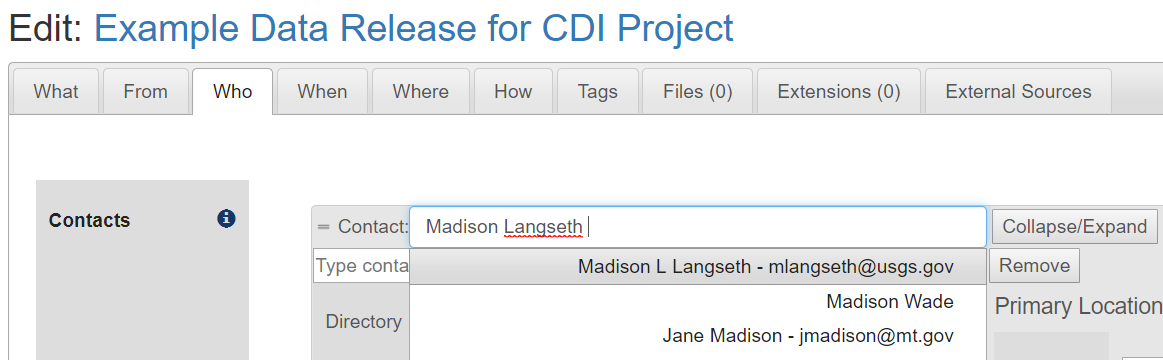
The ScienceBase Data Release team tries to do contact matching for most authors when they make an item public. There is less room for error when you or your data manager perform contact matching for the authors associated with your data release.
This contact matching will allow you to unambiguously search ScienceBase by ORCID and return all data releases associated with that individual.
Example Query: https://www.sciencebase.gov/catalog/items?q=&filter=party={"orcId": "0000-0003-1329-5285"}&filter=systemType=Data+Release
Did You Know?If you have a data release with multiple child items, the ScienceBase team can help you save time and reduce errors by standardizing the child items. We created a python script that will take information (like the related external resources and contacts) from the landing page, and propagate it to the child items. If you would like to take advantage of this capability, please contact the ScienceBase team at sciencebase_datarelease@usgs.gov.
|
Anonymous Access Links
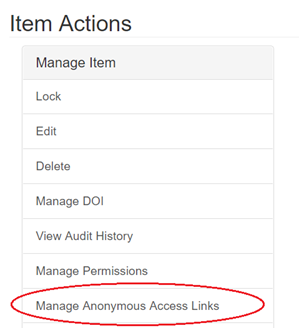
Give your non-USGS reviewers direct access to an in-progress data release
It's possible to share a private data release with someone outside the USGS who doesn't have a ScienceBase account. This feature can be helpful when a journal would like to view your data online before you're ready to make the data public. To do this, click "Manage Anonymous Access Links" in the "Item Actions" section at the bottom of the page:
Then select "Create New Anonymous Entry Link". This action will create a temporary URL that you can share with reviewers, allowing them to view the data release without having to sign up for a ScienceBase account. The data release will be locked for editing while the link is active. To unlock, select "Manage Anonymous Access Links" again and remove the link.
Customize the ScienceBase Data Release Tool for Your Science Center
The ScienceBase Data Release (SBDR) Tool can automatically create new landing pages and reserve DOIs for scientists. To start a new data release, a user fills out a short form in the tool, then receives an email containing a link to the new landing page and a reserved DOI. The read/write permissions for the new landing page are restricted to the user's account. The reserved DOI shows up on the user's dashboard in the DOI Tool so that they have the ability to manage the DOI.
Many science centers have data managers who assist scientists with the data release process. For these managers, it can be helpful to have access to all of their center's data releases and DOIs.
The ScienceBase team has the ability to customize the SBDR Tool for individual science centers. Centers that have signed up for a customized workflow appear in a drop-down list in the tool interface:
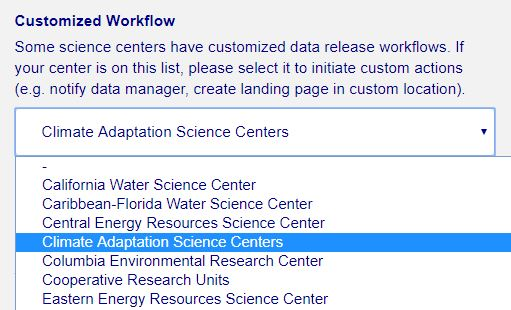
There are four possible actions in a custom workflow:
-
Data Managers can be cc’d on notification emails for center data releases
-
Data Managers can be given read/write permissions to new landing pages
-
Data Managers can be given manager roles for reserved DOIs
-
New landing pages can be created in a custom folder located anywhere in ScienceBase (such as a center’s community folder). Centers can also select a folder where their finalized, public data releases can be stored while still being properly labeled as formal data release products for tracking and display purposes.
If you'd like to add a customized workflow for your center, please contact sciencebase_datarelease@usgs.gov.
Subscribe to the ScienceBase Mailing List for Quarterly Updates.