Data Release Process
This workflow is intended for USGS authors who are publishing data through ScienceBase.
Instructions
1. Prepare data and metadata
2. Create a new record in IPDS
3. Create a new landing page
4. Finalize metadata
5. Decide how to organize and display data and metadata
6. Upload files and edit the landing page
7. Format citation
8. Final steps
Links to additional information
- The ScienceBase team will check data releases against this checklist before making them public.
- The USGS Fundamental Science Practices (FSP) website contains an FAQ page about data release and a guide to the publishing path options.
- The USGS data management website contains a guide to the steps of data release, with links to tools and resources.
- Before beginning the ScienceBase data release workflow, scientists should view the ScienceBase User Agreement.
- Options to browse and query the public data release products in ScienceBase.
- View and Filter USGS Data Releases using the ScienceBase Data Release Summary Dashboard.
1. Prepare data and metadata
A data release should contain only 1) data and 2) metadata.
1) Data:
- A best practice is to release data in an open, machine-readable format. For example, tabular data in .csv or .txt format is preferable to Excel.
- Data obtained from published sources do not need to be included - simply document the source and methods in your metadata.
- Proprietary or sensitive data should not be included.
2) Metadata:
- Metadata should be in XML format
- Metadata should also conform to an FGDC-endorsed metadata standard, FGDC CSDGM* or ISO**.
*Federal Geographic Data Committee Content Standard for Digital Geospatial Metadata
**International Organization for Standardization - See step 4 below for information on how to finalize metadata for ScienceBase.
Resources:
- Learn about metadata creation tools.
- Tutorial Video: Structuring and Documenting a USGS Public Data Release can help you decide how many data and metadata files to include in your data release.
Additional Notes:
USGS Fundamental Science Practices (FSP) guidance states that "a data release is an information product that is non-interpretive and does not include extended descriptions beyond what is required in the full metadata record." Extended text descriptions, figures, maps, and files in PDF format are more appropriate for USGS series publications handled by the USGS Science Publishing Network (SPN).
2. Create a new record in IPDS
Data and metadata for a data release should be reviewed and approved according to the USGS Fundamental Science Practices (FSP) process. The USGS uses its Information Product Data System (IPDS) to track the data and metadata review process.
- When you create a new record in IPDS, select "Data Release" in the Product Type dropdown menu.
- New records in IPDS are assigned an IP number.
- Each new data release should correspond to one IP number.
Resources:
- For more information on data and metadata review, see the review checklists on the USGS data management website.
Additional Notes:
Data releases often have associated manuscripts that also go through review. In these cases, the review processes are separate. There should be an IPDS record for the data release and another for the manuscript.
3. Create a new landing page
You can create a new data release landing page via the ScienceBase Data Release Tool.
- Sign in to the ScienceBase Data Release Tool.
- Follow the form instructions to provide basic information about the data you are releasing.
- When the form is submitted successfully, you will receive an automated email with a link to your new landing page and a reserved Digital Object Identifier (DOI)
4. Finalize metadata
Note: if the following steps are not completed by the author, metadata will be finalized automatically by the ScienceBase team at the end of the process.
These instructions are for metadata records in the Federal Geographic Data Committee (FGDC) Content Standard for Digital Geospatial Metadata (CSDGM) format. The USGS metadata creation tool, the Metadata Wizard, creates metadata in this format.
1) Check the title in your metadata record
- The title element from the metadata record will be prominently displayed in search results of the USGS Science Data Catalog, Department of the Interior's data catalog, and data.gov.
- The title listed in the metadata should be the full title of the dataset it is describing, not the filename.
- Choose a descriptive title for your dataset that incorporates who, what, where, why, and scale. For example, the title could be "(measurement) of (phenomenon) in (geographic feature) at (geographic location) in (time period)".
- All metadata records should have a unique title, even if there are multiple metadata records in the data release.
- Remove non-ASCII characters from metadata title and other special characters such as < > and &. See number 4 below.
2) Add your Digital Object Identifier (DOI)
- USGS policy requires the use of a Digital Object Identifier (DOI) for data releases. Note: if you use the ScienceBase Data Release Tool to start a new data release, you will have the option to reserve a DOI for your landing page.
- Add the full DOI URL (e.g., https://doi.org/10.5066/P9R7L1NS) to the online linkage element (<onlink>) in the citation information section of your metadata (instructions).
- Optional: add the DOI URL to the network resource element (<networkr>) in the distribution section (instructions). Note: some advanced metadata authors use this field for data download links.
3) Add the following distribution information to your metadata
- Distribution liability statement: please select the USGS disclaimer statement(s) that are relevant to your data release (instructions). Disclaimer statements are available on the FSP website.
- Distribution contact information: please add ScienceBase as the distribution contact (instructions).
- In the Metadata Wizard, the distribution contact information is set to ScienceBase by default.
Contact Organization and/or Contact Person: "U.S. Geological Survey - ScienceBase"
Contact Address: "Denver Federal Center, Building 810, Mail Stop 302" "Denver" "CO" "80225"
Contact Phone: "1-888-275-8747"
Contact Email: "sciencebase@usgs.gov"
4) Check for non-ASCII characters in your metadata
- Non-ASCII characters (curly quotes, em dash, en dash) and other special characters (greater than and less than signs, ampersands) can be problematic in downstream applications, such as USGS webpages.
- Please avoid using non-ASCII characters and other special characters in your metadata title and abstract. The ScienceBase data release team will have to modify these characters in order to save your title and abstract to your digital object identifier (DOI).
- Check your content for non-ASCII characters using an ASCII validation tool such as Online ASCII Tools.
5) Add keywords from a controlled vocabulary to your metadata
- Standardized keywords improve discoverability of your data and help data catalogs like the Science Data Catalog tag and organize your metadata.
- The USGS Thesaurus is the recommended source for keywords. The Metadata Wizard can auto-populate your metadata with keywords from USGS controlled vocabularies.
5. Decide how to organize and display data and metadata
ScienceBase data releases can be organized in several ways. Data authors can choose the approach that works best for their product. The optimal organization often depends on the number of data and metadata files.
Note: please upload only one metadata record per page in ScienceBase (it is possible to upload additional records if they are in zipped files). This is because the USGS Science Data Catalog, which harvests metadata records from data releases in ScienceBase, can only pull one metadata record from a page.
► If you have one metadata record to describe your data, upload your files (both data and metadata) directly to the landing page (example).
► If you have multiple metadata records and data sets, you have two options:
- Upload data and metadata directly to the landing page in zipped bundles (example). There should be one metadata record uploaded separately - a summary metadata record that describes the entire data release. The summary metadata record will be the only one harvested by the Science Data Catalog.
- Create subpages that are nested under the landing page (example). Use this option if you would like your data sets to be independently discoverable. Nested pages in ScienceBase are called "child items". To create a new child item, click the "Add" dropdown menu, then select “Add Child Item”. On each child item, upload one metadata record and its associated data file(s).
- Note: a best practice is to also upload a summary metadata record to the landing page to describe the entire product.
- Note: all unzipped metadata records will be harvested by the Science Data Catalog, including those attached to child items (please make sure all child item metadata records have unique and descriptive titles).
- Adding an image to a data release: if you would like to display an image on a ScienceBase page, upload the image in .JPG or .PNG format. The image will be automatically displayed on the page.
- ScienceBase can generate web services for certain geospatial file types: shapefiles, GeoTIFFs and ESRI Service Definition (.SD) files. The web services can be used to serve the data to outside applications and to display the data in the preview map on a ScienceBase page. For more information, see the ScienceBase Geospatial Services page.
Resources: This tutorial video can help you determine the best way to structure and document your data releases.
6. Upload files and edit the landing page
Note: the current file size limit for uploads in ScienceBase is about 30 GB. If your file sizes exceed 30 GB per file, please contact sciencebase@usgs.gov. Also note that there is a 100 file limit for the number of files that can be attached to a single item.
► The most efficient way to populate an empty ScienceBase page is to start by uploading an XML metadata record in an FGDC-endorsed format. Click the "Add" dropdown menu on the upper right side of the page, then select "Attach Files":
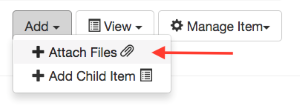
When you upload a metadata record, ScienceBase will recognize the format and bring up a popup window to ask if you would like to pull content from the metadata:
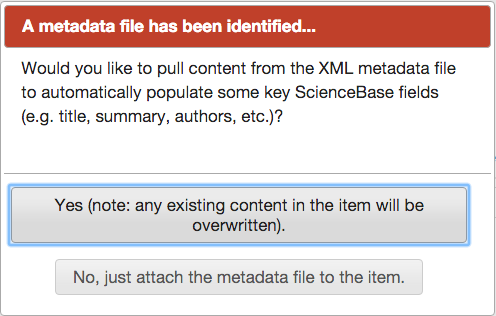
Select "Yes" to automatically populate the key fields in the edit form. You may still need to manually edit some of the information. Click "Save" to save your changes.
► To edit your page, click the "Manage Item" dropdown menu on the upper right side of the page, then select "Edit Item":
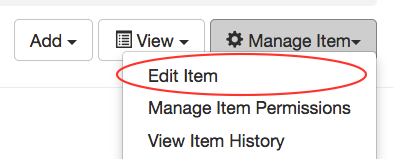
► To add a child item (subpage nested under the landing page), click the "Add" dropdown menu, then select "Add Child Item":
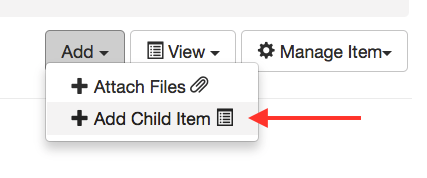
► If you need to give additional people access to your ScienceBase item while it is private, click the "Manage Item" dropdown menu, then select "Manage Item Permissions". You can then search for ScienceBase user accounts and grant read/write permissions.
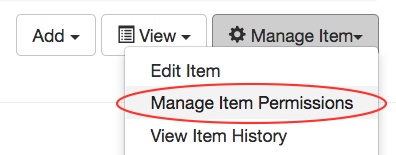
To share a private data release with people outside the USGS (e.g., for a journal review), click "Manage Anonymous Access Links" in the "Item Actions" section at the bottom of the page:
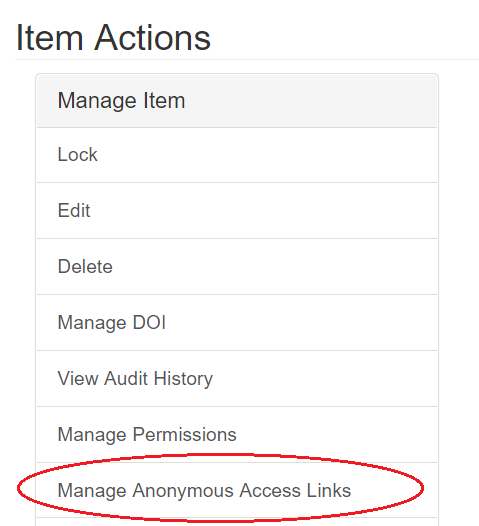
You can generate a temporary URL to share with your reviewers, who can view the data release without having to sign up for a ScienceBase account. (Note: the data release will be locked for editing while the link is active).
7. Format citation
The data release citation should include the following information:
- Each author (last name, first and middle initials)
- Year
- Title
- Publication type (U.S. Geological Survey data release)
- Digital Object Identifier URL
► ScienceBase can automatically generate citations from the content of uploaded metadata records, but the citation format usually needs to be modified. Please verify that automatically generated citations have the correct format and author order. The citation field can be edited in the first tab of the edit form.
Note: if a data release has child items, the ScienceBase team will propagate the landing page citation to all child items, so only the landing page citation should be edited.
Citation Examples:
- Cartwright, J.M., 2015, Hydrologic and soil data collected in limestone cedar glades at Stones River National Battlefield, Tennessee: U.S. Geological Survey data release, https://doi.org/10.5066/F7NV9G9C.
- Coates, P.S., Casazza, M.L., Ricca, M.A., Brussee., B.E., Blomberg, E.J., Gustufson, K.B., Overton, C.T., Davis, D.M., Niell, L.E., Espinosa, S.C., Gardner, S.C., and Delehanty, D.J., 2015, Integrating spatially explicit indices of abundance and habitat quality: an applied example for greater sage-grouse management: U.S. Geological Survey data release, https://doi.org/10.5066/F75D8PW8.
Resources:
- Additional guidance on data citation (USGS data management website)
- Answers to data citation FAQs (USGS FSP website)
Additional Notes:
If the citation format is not correct, the ScienceBase team will reformat the citation for the authors before making the data release public.
8. Final steps
► When you are ready to make the data release public, please email sciencebase_datarelease@usgs.gov.
- Note: if the data release is associated with a primary publication and you haven't yet provided the publication's DOI or IPDS, please include this information in your email.
- A member of the ScienceBase team will check the data release against the checklist and share any recommendations they have. Please allow up to 2 business days for completion of this step.
- When the data release has been finalized, the ScienceBase team will:
1. Make the data release public. (Public data releases are no longer open for modifications).
2. Register the DOI so it's an active link. - Once you have been notified that your data are public, you can use the recommended citation on the landing page to cite your data
- If you cite the data in a publication, please send the publication's citation to sciencebase_datarelease@usgs.gov so that it can be added to the landing page.