The Sidebar: Getting Information for User-Selected Ungaged Sites
The sidebar in the StreamStats interface directs users through a step-by-step process to achieve information for ungaged sites.
The sidebar presents a series of banners that will open like an accordion when the banner is selected to expose a panel with instructions in a medium blue box just below the banner and tool buttons below the instructions. Initially, four banners are visible; (1) Select a State/Region, (2) Identify a Study Area, (3) Select Scenarios, and (4) Build a Report. The active banner will appear in dark blue. Inactive banners appear in light gray. Initially, the active banner is Select a State/Region. The panels that are visible when a banner is active provide instructions to guide the user through the steps necessary to delineate a basin, calculate basin characteristics, compute flow statistics and get reports. In some cases, the banners will allow users to complete custom functions for a specific state or region.
Select a State/Region
When StreamStats version 4 is started, the Select a State/Region banner will be shown in bright blue at the top of the sidebar. On the panel just below the banner is a gray box that instructs users to “Use the map or the search tool to identify an area of interest. At zoom level 8 or greater State/Region 11 selection will be enabled.” A Help link below the search tool’s text box provides a list of the supported types of search strings that can be entered. As words or numbers are typed into the text box, likely solutions will appear in a list below the text box. Select a location from the list or continue typing until your desired location appears. The location search tool uses the USGS Search API for Javascript, which is documented at https://txpub.usgs.gov/dss/search_api/2.0/.

The geospatial data used for delineating drainage basins for user-selected sites are prepared separately for each state, usually using the map projection that is preferred by the local state agencies. In the data-preparation process, areas that are in adjoining states but that drain into the state for which the data are being prepared also need to be processed in the selected map projection. As a result, data from multiple state or regional applications overlap at many user-selected locations.
Beginning at zoom level 8, StreamStats will display the names of the states that appear on the map. States that are listed in blue have been implemented in StreamStats, whereas states listed in gray have not. In the example to the right, users can get delineations for Colorado, Idaho, and Utah, but not for Wyoming. To the right of each listed state is a small gray button with a smaller black circle and an “i” in it. Clicking one of these buttons will cause the About window to appear with the state/regional information shown for the associated state or region. In areas where there is overlapping data, users generally should select the state in which the site of interest is located except when one of the options is the Connecticut, Delaware, or Rainy River Basin. In these cases, if the user will want to obtain estimates of streamflow statistics from regression equations, then the state should be selected. The river basin applications primarily are used to obtain delineations and basin characteristics for user-selected sites, which for the Connecticut and Delaware River Basins can be used as inputs to separate models for estimating daily flows at the selected site. The State/Regional Info tabs on 12 the About pages for these basin applications provide information on how to access the separate models.