Web Browser Tip: Effective Web Searching
Finding information on the web might seem straightforward. But how do you verify whether what you find in your search is accurate and up-to-date? Finding the right answer to your query is knowing where and how to search. You can use the authoritative source list to target your web search and use the following web search tips to get you the rest of the way there.
Searching is such an integral part of life on the web. By far the most popular search engine is Google, but there are many popular search engines out there, like Microsoft's Bing, Yahoo, and Duck Duck Go. The power is in how the search engine crawls and indexes the contents of the web. When you perform a search, it can bring up web pages matching the words or expressions you're looking for. In most cases, different browsers may give you additional options that may be helpful.
Basic Searches
I prefer to use Google. Basic Google searches are straightforward. Type a word or phrase into the search bar and a few relevant suggestions are returned. The top results are paid ads typically, so I mostly ignore those, and then below that, there are links to what Google reasons are the most relevant search results. Generally, I find the advanced algorithms in Google lead me towards the most credible sources of information and do a decent job of making sense of my searches to return the most relevant information. However, their search results are still often not quite as accurate as you'd hope.
Refining Your Results with Advanced Search
Google also gives us advanced methods to refine our queries through the Advanced Search Window:
- SITE:
- Logical filters
- Date-based filter
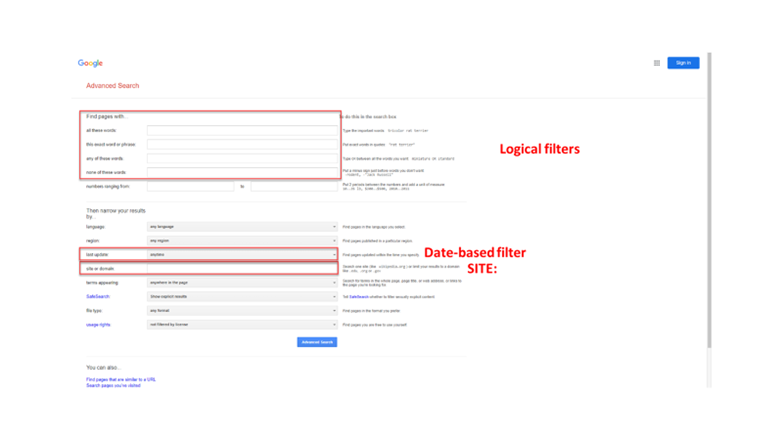
Access Advanced Search Window
Two Methods:
- Go to https://www.google.com/advanced_search
- Go to https://www.google.com (see figure 2)
- Click on the hamburger menu in the upper right of the window, then click search.
- Click Settings > Advanced Search in the lower right corner of the window.
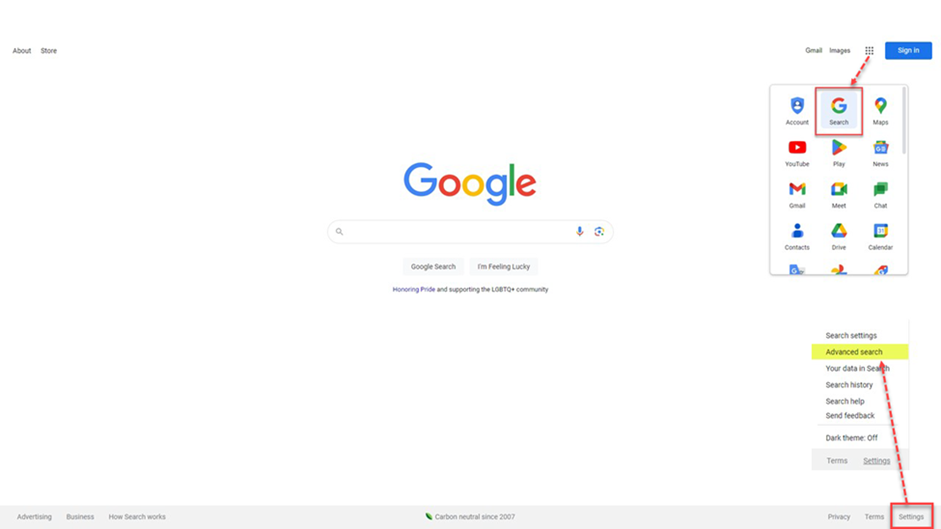
About Logical Filters
| Operator | Explanation |
| ALL THESE WORDS | All the words entered are used in the results |
THIS Exact Word OR PHRASE
| The one word or phrase entered is returned in the results. If one word, this implies that this needs to be a heavily influenced word on that page. |
| Any of These Words | At least one word will be returned in the results |
| None of These Words | Words to be excluded from results |
TIP: These operators can also be used in their logical form in the basic search window. The syntax appears in the search window after clicking run. It’s a great way to learn to run logical searches directly from the basic search window.
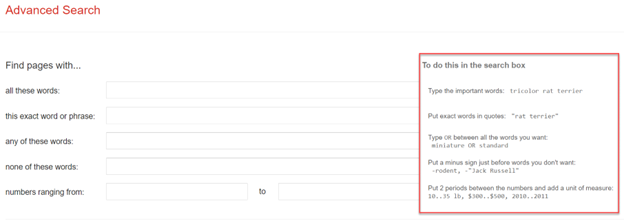
Using SITE:
Most websites have a built-in search feature, but they’re not all equally effective. If you are confident or suspect the information is on a specific site but unsure where to look to find it, you can use SITE: for a search query within a website domain and still use Google's filtering capabilities.
TIP: Steer clear from narrowing down the domain with subdomains too early as it will limit the scope of search.
Search is a complex process that involves a lot more than just matching text strings from a database. These complexities of search become very apparent anytime you're doing an internal search on a site and then compare that internal search to what Google and other search engines can provide you.
Example Use
A TNMCorps volunteer identified “Laurelwood Elementary School” as closed by using a secondary source, the California Department of Education (CDE) website and determined it’s a candidate for deletion.
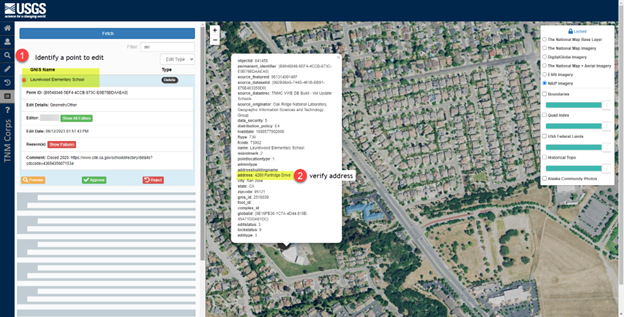
Is this a valid delete?
Verify if the school exists or whether the address is associated with another school.
- Go to the link for the CDE’s information page for “Laurelwood Elementary School” as seen in the comments section.
On the CDE’s page for “Laurelwood Elementary School”, right-click then copy hyperlink to “Evergreen Elementary” district website. You will paste this domain into the Advanced Search.
Media Sources/Usage: Public Domain. View Media Details
Sources/Usage: Public Domain. View Media DetailsFigure 5: Laurelwood Elementary directory page on the California Department of Education website links to the school district website. - On the Advanced Search page paste the URL for “Evergreen Elementary” in the “site or domain” field and the point’s complete address 4280 Partridge Drive, San Jose, CA 95121.
*Note: Before editing a point, make sure you've located an authoritative source for the feature (preferably a source that was authored by the organization itself, e.g., an individual school's website) and make sure the information entered for the point matches the authoritative source. Please reference the authoritative sources list to differentiate between primary and secondary sources.
If a structure has been replaced by a structure of the same type, change the attributes, and update the symbol, if necessary, rather than delete. Check out our school type decision tree for more guidance on properly labeling schools, and the User Guide for instructions on changing symbols.
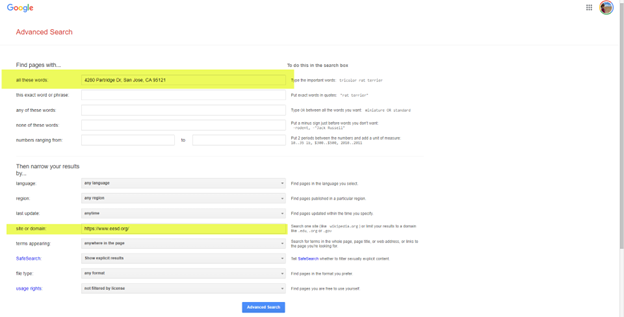
TIP: If the complete address produced no results, start eliminating portions of the address or spell out acronyms to see if that yields anything.
Searching:
4280 Partridge Dr, San Jose, CA 95121 vs 4280 Partridge Drive vs 4280 Partridge |
Narrowing Down Results
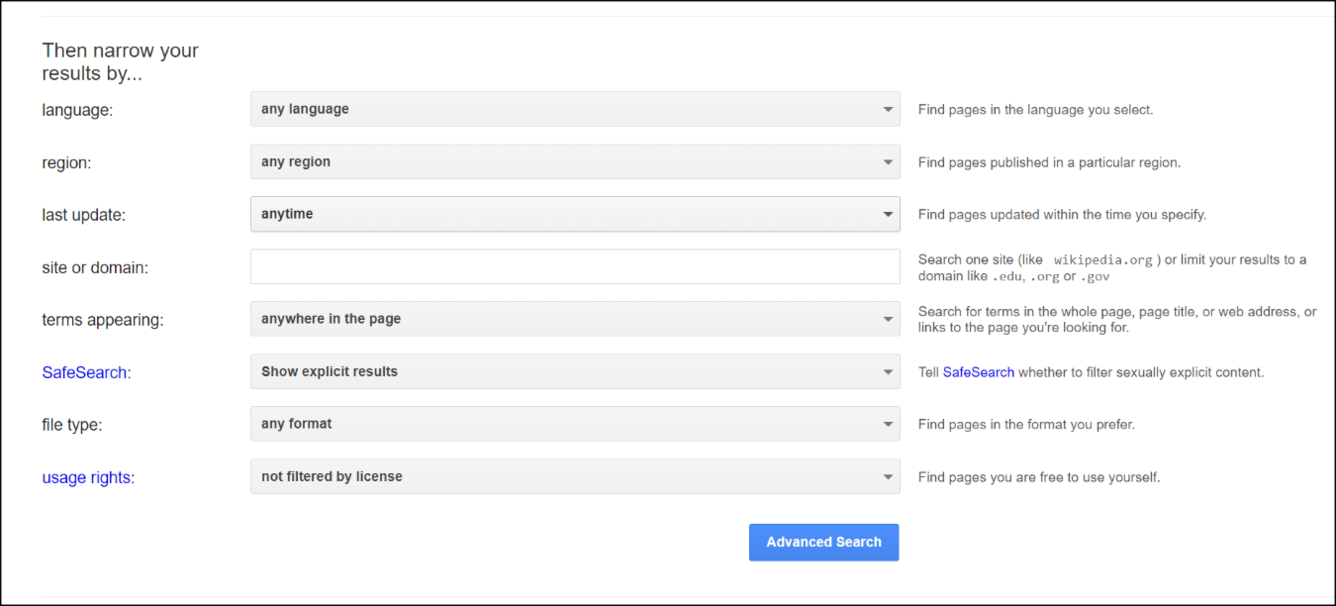
Date-based Search
Information changes quickly so you're probably likely to find your answer in results published within the past year rather than say six years. The Date feature is a helpful way to connect with the most relevant and recent results that match your search.
Use ‘last update’
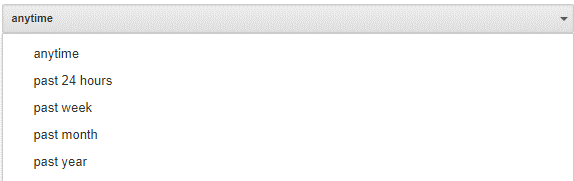
When it comes to searching Google, you can use a date-based search, site-based search (which searches a specific domain), or search shortcuts to help you connect with the information you want. And remember, if you don't get the search results you're looking for, you can always try changing your search query, but don't forget to try some of Google's built-in filters.