Introduction to the Gap Analysis Project Species Viewer
Welcome to the Gap Analysis Project (GAP) Species Viewer.
GAP has delineated species range and predicted distribution maps for more than 2,000 species that occur within the continental U.S. as well as Alaska, Hawaii, and Puerto Rico. The Gap Analysis Project Species Viewer allows users to view species range maps and distribution models in an interactive map that allow species data to be viewed individually or in combinations. This viewer is focused on providing access to species range and predicted distribution maps within the continental U.S. and does not include views of data for Alaska, Hawaii, and Puerto Rico.
Ranges and distribution models are predictions about the occurrence of a species within the U.S. GAP ranges and distribution models are intended for use at the landscape scale (i.e., areas the size of square kilometers). They are not intended to be precise predictions of species occurrence/absence at local scales (areas the size of square meters). It is important for GAP data users to evaluate the suitability of the data for their intended purpose.
Using the Viewer
Launch the viewer: https://maps.usgs.gov/gap-species/
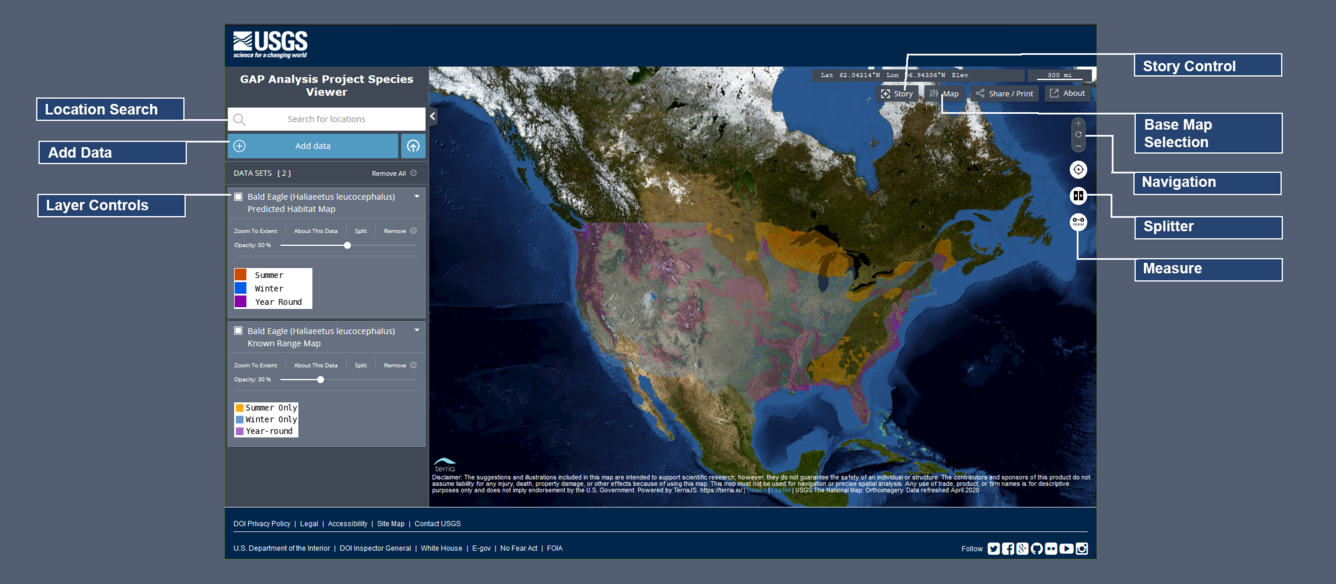
Map
Use the interactive map to explore GAP Species data. You can also find out about data at a given point by clicking on the map.
Navigation: The Navigation tools will allow you to zoom in or out, or zoom to your location. You can move left, right, up, and down by clicking on the map and dragging the mouse.
Base maps: There are a variety of base maps that may help you explore the data. Click on the Map button to see what is available and choose among them.
Share/Print: You can share a URL to let someone see your area of interest on the map or you can print it using the dialog in this button.
Story: Create and share interactive, annotated map scenes directly from your map. These stories can showcase spatial data in context.
Layer Controls
The list of data layers in the left panel are available to view on the map. Clicking on the square on the left side will toggle the layer’s visibility. Clicking on the arrow on the right will open controls for the layer and show the legend.
Zoom to extent: Sets the map’s extent to the extent of the given layer.
About this data: Opens the Catalog with the given layer highlighted, showing the information available about the data in the layer.
Split: Allows you to view 2 data layers side-by-side. A splitter will appear on the map and you will be able to choose which side you want a given data layer to appear on. You can also activate this feature with the splitter control on the map. You can then swipe the splitter control back and forth to view the different layers.
Remove: This will remove the layer from the layer list, but will not delete it from the catalog. You can always add it back into the layer list using the Add Data button.
Location Search
This allows you to focus the map at a specific location, based on a place name. After you enter a place name in the text box, you will see a list of matches in the left sidebar. Click on any item in the list and the map will re-center and zoom in to that location.
Add Data
In addition to any data pre-loaded when you open the map, you can add additional data using the Add Data button. This will open a catalog where you can choose from supplied data layers or add your own using the dialog in the My Data tab. You can enter a URL to a web service or add data from your system. Supported data added from your local system will have one of the following extensions: .geojson, .kml, .kmz, .csv, .czml, .gpx, .json, .json5.
Contact Us
For technical or species-data related questions while using this viewer:
Steve Williams steve_williams@ncsu.edu
Welcome to the Gap Analysis Project (GAP) Species Viewer.
GAP has delineated species range and predicted distribution maps for more than 2,000 species that occur within the continental U.S. as well as Alaska, Hawaii, and Puerto Rico. The Gap Analysis Project Species Viewer allows users to view species range maps and distribution models in an interactive map that allow species data to be viewed individually or in combinations. This viewer is focused on providing access to species range and predicted distribution maps within the continental U.S. and does not include views of data for Alaska, Hawaii, and Puerto Rico.
Ranges and distribution models are predictions about the occurrence of a species within the U.S. GAP ranges and distribution models are intended for use at the landscape scale (i.e., areas the size of square kilometers). They are not intended to be precise predictions of species occurrence/absence at local scales (areas the size of square meters). It is important for GAP data users to evaluate the suitability of the data for their intended purpose.
Using the Viewer
Launch the viewer: https://maps.usgs.gov/gap-species/
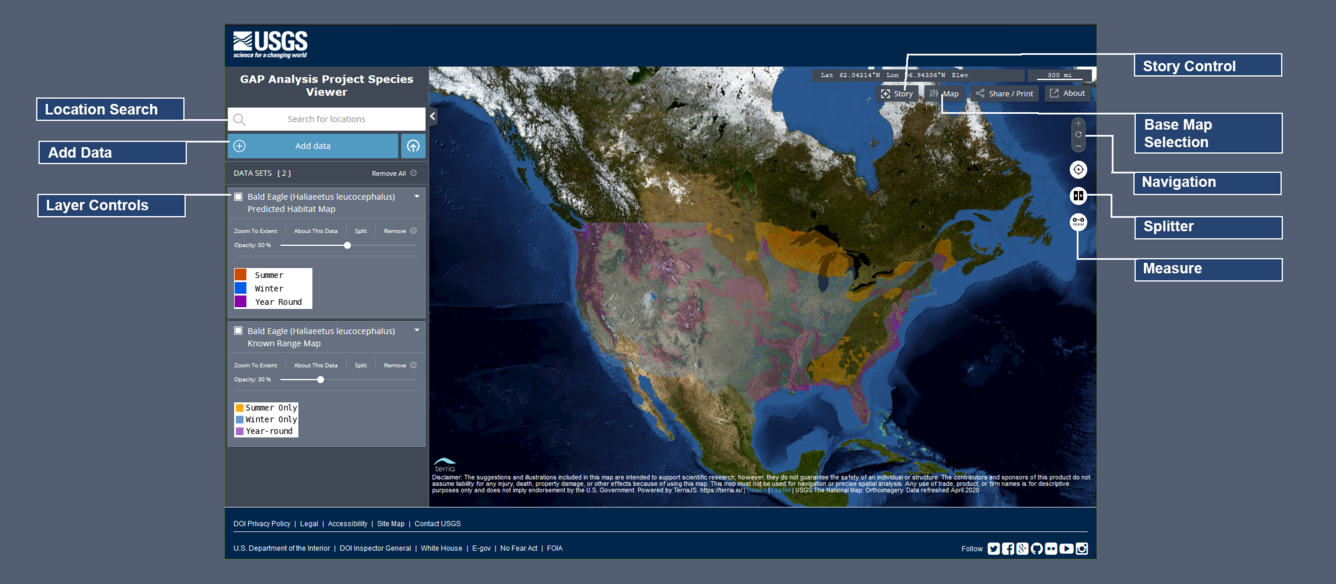
Map
Use the interactive map to explore GAP Species data. You can also find out about data at a given point by clicking on the map.
Navigation: The Navigation tools will allow you to zoom in or out, or zoom to your location. You can move left, right, up, and down by clicking on the map and dragging the mouse.
Base maps: There are a variety of base maps that may help you explore the data. Click on the Map button to see what is available and choose among them.
Share/Print: You can share a URL to let someone see your area of interest on the map or you can print it using the dialog in this button.
Story: Create and share interactive, annotated map scenes directly from your map. These stories can showcase spatial data in context.
Layer Controls
The list of data layers in the left panel are available to view on the map. Clicking on the square on the left side will toggle the layer’s visibility. Clicking on the arrow on the right will open controls for the layer and show the legend.
Zoom to extent: Sets the map’s extent to the extent of the given layer.
About this data: Opens the Catalog with the given layer highlighted, showing the information available about the data in the layer.
Split: Allows you to view 2 data layers side-by-side. A splitter will appear on the map and you will be able to choose which side you want a given data layer to appear on. You can also activate this feature with the splitter control on the map. You can then swipe the splitter control back and forth to view the different layers.
Remove: This will remove the layer from the layer list, but will not delete it from the catalog. You can always add it back into the layer list using the Add Data button.
Location Search
This allows you to focus the map at a specific location, based on a place name. After you enter a place name in the text box, you will see a list of matches in the left sidebar. Click on any item in the list and the map will re-center and zoom in to that location.
Add Data
In addition to any data pre-loaded when you open the map, you can add additional data using the Add Data button. This will open a catalog where you can choose from supplied data layers or add your own using the dialog in the My Data tab. You can enter a URL to a web service or add data from your system. Supported data added from your local system will have one of the following extensions: .geojson, .kml, .kmz, .csv, .czml, .gpx, .json, .json5.
Contact Us
For technical or species-data related questions while using this viewer:
Steve Williams steve_williams@ncsu.edu